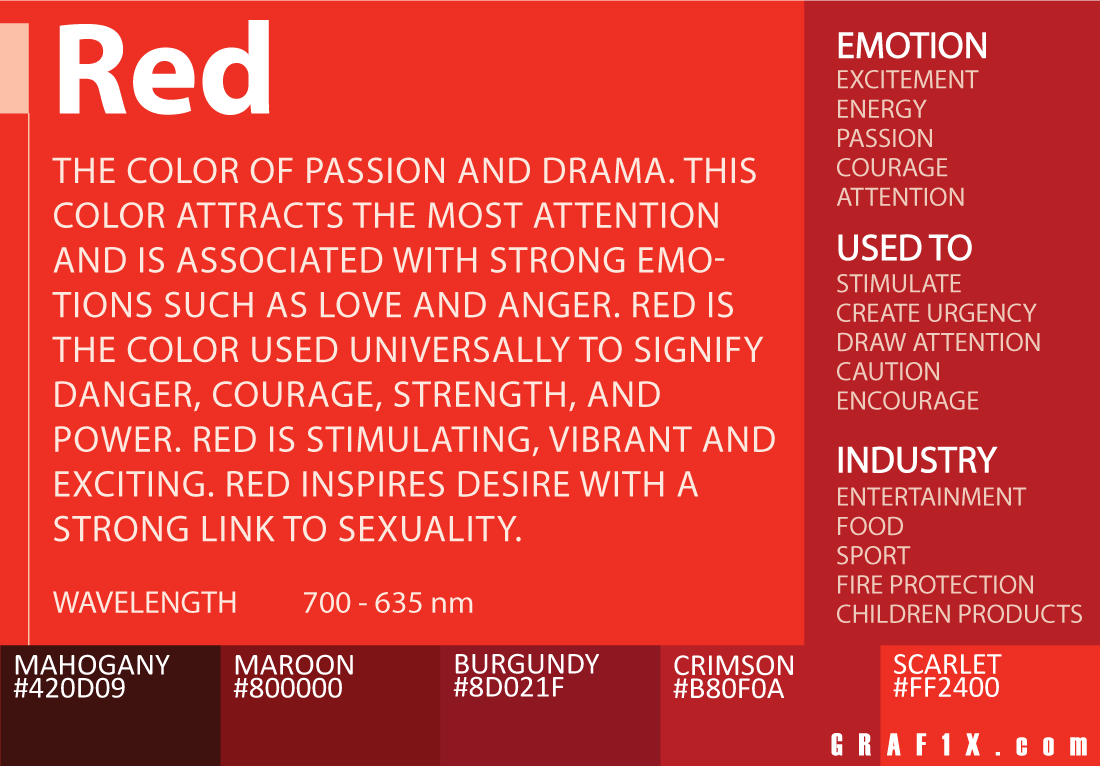For this portrait shot, I made sure to include the model’s full body to be able to show her fashion choices, and also to allow the viewer to see that the photo is taken from a low angle. This low angle adds to the model’s attitude and shows that she has superiority. Her facial expression is neutral, meaning that the viewer has to figure out, by using reception theory and deciphering the semiotics of the shot’s angles, and colours used, how she is feeling and what impression she is giving off. As I talked about in my blog about semiotics, colours can give the viewer different impressions and ideas regarding the subject. In this shot, her face is in the red light, suggesting that out of the blue and red (possibly representing light and dark), she favours the dark.


I chose to use the red and blue colours for this shot because, traditionally in media, there are two apposing sides to many stories: the two main political parties in both the UK and the USA use the colours red or blue, and the good and bad side of stories in pop culture often use red and blue. These contrasting colours are used to show two sides of conflict and arguments, which I wanted to see shown through my photography. The lights show how there is conflict in my model. Using a shade of dark red on the model’s face shows that she is possibly favouring the darker side of her inner-conflict, which gives a menacing and intimidating feel: working alongside the low camera angle used in this shot.
For this photo, I wanted to do something different and more creative with the editing. I decided to take inspiration from the electronic duo Disclosure, who often feature a simple but effective editing technique in a lot of their promotional work. Essentially, I wanted to do a simpler version of this, where I would outline my model’s facial features. I chose this specific photograph because it’s quite dark, so I think using the white to outline the facial features works best here: it means that the user can see exactly where her facial details are.

The outline also gives an anonymous and mysterious feel to the subject because it covers part of her face, which is reinforced by the already dark image. To achieve this look, I simply chose the brush tool, altered the size and chose a brush that looked similar to the one that Disclosure use in their work. I then drew around the outline of the subject’s head, eyes, nose and mouth. Choosing the right size brush was important to make sure that it was visible but not too big so that it would get in the way of the face.

For this photo, I altered the hue (the original is on the left and the edit on the right). I like this edit because it has completely changed the shade of yellow that has been used, and gives a different impression of the model. The hue has become much warmer and, consequently, so has the model. The original yellow was quite bright and harsh, especially when compared to the very dark blue.
Below is a link to my new fashion photos:
https://drive.google.com/open?id=1wW6Hj1iFBOCRLAlkLUiYqy9D-7ZKf41g
References
Billboard. (2019). Disclosure’s 15 Best Songs: Critics’ Picks. [online] Available at: https://www.billboard.com/articles/news/dance/7647013/disclosure-songs-best-hits-list [Accessed 11 Jun. 2019].
Fujikawa, J. and Fujikawa, J. (2019). In a Lightsaber Waffle Duel, Everyone Wins | StarWars.com. [online] StarWars.com. Available at: https://www.starwars.com/news/lightsaber-waffle-sticks [Accessed 11 Jun. 2019].
Search Laboratory UK. (2019). Conservative vs. Labour websites – which is more likely to convert voters? | Search Laboratory. [online] Available at: https://www.searchlaboratory.com/2017/06/conservative-vs-labour-websites-which-is-more-likely-to-convert-voters/ [Accessed 11 Jun. 2019].
YouTube. (2019). How to Create Outline Portrait Effect in Photoshop – #Photoshop Tutorials. [online] Available at: https://www.youtube.com/watch?v=oScONltOqAs [Accessed 11 Jun. 2019].